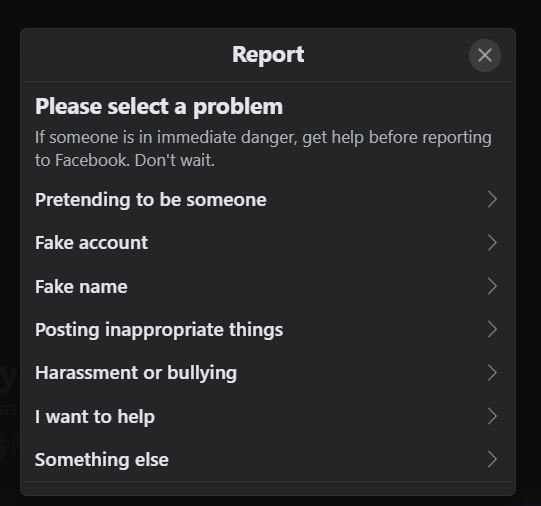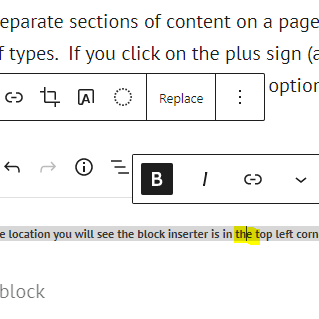What is Search Engine Optimization? Why does it matter? A guide to SEO for the non-professional. Update 2022.
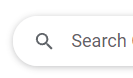
If you don’t know what SEO is, or maybe you kind of know, but not really, you are the person that this article is written for. My goal is to help you understand what SEO is and why you should care.

What is Search Engine Optimization or SEO?
To understand what SEO is today, we need to start with understanding the journey we took to get us to where we are. To understand why we need to practice it, we need to understand the relationship between your users, your online presence and the search engines. To keep this something that people will read, I am going to leave a lot out and I am going to take poetic license. My goal is understanding rather than absolutely factual. If you want facts and data, visit “The History of Search Engines”.
Let’s start with the launch of Google in 1998.
If you were a marketer the day before Google launched, your goal was to:
- create good content that would capture your audience’s attention,
- satisfy some need that audience had,
- call them to take action that also met the needs of whatever you were marketing.
Then came Google.
Google and other search engines have become so important because they leveraged emerging technology with the ability that technology gave everyone in the world to publish. They created a tool to find information that has been published and help you find it using a keyword search.
Simply put, Google was able to map websites on the internet with keywords that were on the page and created rules for deciding which pages to show in a Search Engine Results Page (SERP). That ability to show up in the top results of a SERP changed the marketing world. In many cases and for many years the goals of good marketing were replaced by the goal of showing up as the top-ranking site in a SERP. There was a good reason for this, showing up on the first page of a SERP determined if you were going to get traffic, and the closer to the top the better.
Understanding SERPs, the rules for determining what will show up on those pages, and the traffic they generate are at the heart of understanding Search Engine Optimization.
Google’s operating principle is that they want to put links to the best possible pages to satisfy your needs on the SERP when you do a search. Their ability to put good results in front of you is the key to their success. They use mathematical rules models called algorithms to decide the best few pages to display out of billions of possible pages they have indexed. These algorithms use ranking factors to determine whether a site is a good match for what you are trying to find. It is believed that there are over 200 ranking factors that come into play in what is an extremely complicated Search Ecosystem. Nobody but Google knows exactly how it works, so we look to Google for information about how we can optimize our content for search.
These algorithms are why the practice of Search Engine Optimization came into existence. Since the late 1990s there has been a cat and mouse game between search engines and search marketers. The goal of the search engines is to give good results, the goal of the search marketers is to be included in those results. So as search marketers learned about algorithms, they found ways to exploit them.
In the early days, before we were able to distinguish between traffic and quality traffic, the goal was to get as much traffic to your website as possible. The type of traffic didn’t matter because all we could measure is how many times someone came to your site and we had no clue as to what they were doing there. Search Marketers with their eye on traffic at any cost started to manipulate the content of their sites to show up in Search Results at any cost. This was the beginning of Search Engine Optimization, and the memory of what was done in those early days leaves a bad taste in my mouth related to the term SEO. There were practices in those early days where websites would list keywords on their pages that had nothing to do with the content of their sites, just to generate traffic through SERP results. And it was effective in many cases.
But we need to keep in site that the goal of the search engine was to put the best sites to match the user’s need in the SERP. What they found is that the result of search marketers manipulating the content, with a focus on the algorithms and the SERP results, led to a poor quality of results. And so, the search engines began to shift and change their algorithms to focus on providing quality links.
It has now been 25 years since the launch of Google and search has become an incredibly sophisticated industry. There have been many major shifts along the way, and each time there is a major shift, the content of your website is scrutinized in a different way. Techniques that were used in SEO a year or two or five years ago to help you show up in the top of search results can now get you penalized up to the point where your site can be removed from the search engine index, so it can’t be found at all.
Along the way the search engines have gotten very good at providing quality links in their SERPs. And Search Engine Optimization has become a very different field. Amazingly, it has evolved back to where it was the day before Google came on the scene. We no longer create content or manipulate it with a focus on search engines. Instead, we work with people to:
- create good content that will capture your audience’s attention
- satisfy the need of the audience
- call users to take action that also met the needs of the marketer
- understand and apply visible and behind the scenes technical requirements that allow the search engines to understand the content and categorize it as quality content for people searching for whatever it is we are marketing
A more appropriate term for SEO today would simply be Search Marketing, but we often still use the term SEO since it is the legacy term for the industry.
We have also evolved in the way we look at traffic. Where once we looked at any traffic as good traffic, we are now able to look at the behavior of the traffic that comes to our site with a lens of whether it is quality traffic. Quality traffic represents those people who are most likely to be interested in whatever we are marketing.
One person who is interested in buying my product is more valuable than a million who could care less.
Why Does SEO Matter?
SEO is about creating quality content that the search engines understand and can place in front of the right people to generate quality traffic to our site. And while that is a pretty basic premise, the practice has gotten more and more complicated as search engines have emerged.
But why does it matter?
The Internet has become the primary tool for connecting businesses with their prospective and current clients and customers. It is used more and more every day, and search engines are the first place that most people turn when they are looking for goods, services, or answers. That means that if you are going to be found, you need to have an online presence that supports you showing up in SERPs when people are looking for what you have to offer.
I believe search marketing needs to be looked at as a journey, not a destination. If you want to get a quick glimpse of what I am talking about, go to your phone and visit a website that was created several years ago and hasn’t been updated. You have probably landed on a site that wasn’t mobile friendly, and found it virtually impossible to view or use. What did you do when that happened? Did you leave, or did you struggle to use the site. Most people leave, and the algorithms track that and use it as data to score the quality of your site. Remember, quality of content and user experience are crucial ranking factors.
I had a student that described SEO as being similar to auto maintenance. “You don’t always know what they are doing, or why they are doing it, but if you don’t do it you will eventually pay the price”. This is actually a pretty good analogy. When I was young, I could completely take apart and rebuild an auto engine. I knew what everything was and how it fit into the various systems in the car. Today, I drive a hybrid electric car. I’m not even sure that I have opened the hood because it has evolved beyond my ability to understand and fix it. When I need help beyond the normal functions that I need to use to have the car function, I go to a professional. Search marketing and maintaining your online presence is kind of like that.
There are a lot of areas that need to be considered when you are talking about search marketing. Think of search marketing as an active interaction with a system of systems. Roughly, these systems can be grouped into these general areas of a larger search ecosystem:
- On-the-page SEO
- Off-the-page SEO
- Reputation Management
- Social and Video
- Local Search
- Paid Search
We don’t have enough room here to go into each of these areas. Each of these areas have sub-areas where professionals specialize. And there are many careers that are emerging as this technology matures. As a professor that teaches marketing technology, I turn to many professionals on a regular basis just to make sure that my students are getting current information in my classes. If you are reading this article thinking about a career in Search Marketing, then my suggestion is that you be prepared for a career where you are always learning.
If you are reading this wanting to know how to use SEO to improve the return on investment of your marketing efforts, I would suggest finding someone who does this stuff for a living unless you have all your time to invest in learning and staying current in understanding the search ecosystem. When you reach out to those professionals, be careful about anyone who promises to give you immediate results or guaranteed placement on the first page of the SERPS, because it simply doesn’t work that way anymore.
Look for someone who wants to understand your business, your clients/customers, and understands how modern marketing is really just traditional marketing that has gone through a technological revolution.
About the Author:
Dr. Kevin W. Tharp is a Professor of Digital Marketing Technology where he was the creator and is now the Program Director of the first and still only Bachelor’s degree in Digital Marketing Technology at the University of Wisconsin-Stout. Kevin has worked in media since 1987, the internet since 1994, and has been teaching marketing technology since 2006. He owns Kevin W. Tharp, LLC. which is a consulting firm focused on emerging trends in digital marketing.
This article originally appeared in August 23, 2018 and has been updated to be more current.